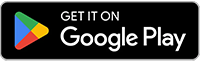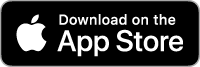Installing the app
Our mobile app is provided for both iOS and Android and made available through Google Play and the App Store.
Please follow the instructions below to walk through the installation of the app.
Download the application
Start by visiting the Google Play or App Store links above to install the Pump.is Inflation System application.
Allow Bluetooth permission
When you first open the app, you’ll be prompted for Bluetooth connection permissions. These are needed in order to connect to the pump.is device.
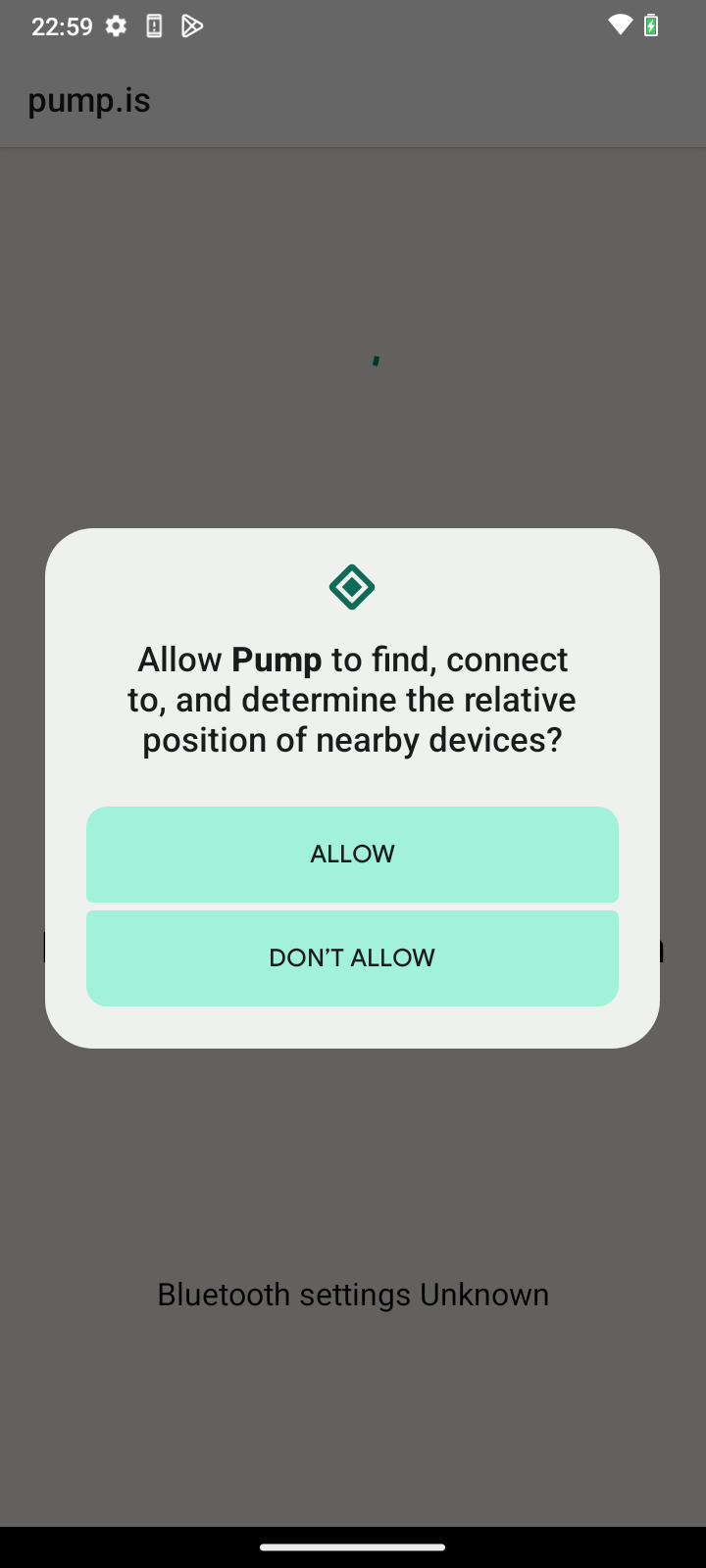
Android
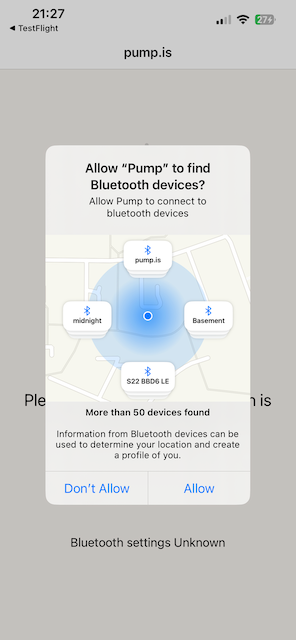
iPhone
A word on Android devices
Depending on your device version, you may be prompted to allow location access. This is a weird one, but it’s required! The pump.is app is not performing any location tracking of any kind, but it does perform Bluetooth Low Energy Device Scanning. Since that can be used for location tracking, granting this permission is required for the application to find your pump.is device.
Further, and because of this, Location Services need to be enabled and turned on for Bluetooth BLE scanning to work.
Pairing the app to your pump.is device
Once you’ve granted Bluetooth permissions, you’re ready to pair with your device. Pairing happens entirely within the Pump.is app itself, not via the mobile phone’s Bluetooth settings.
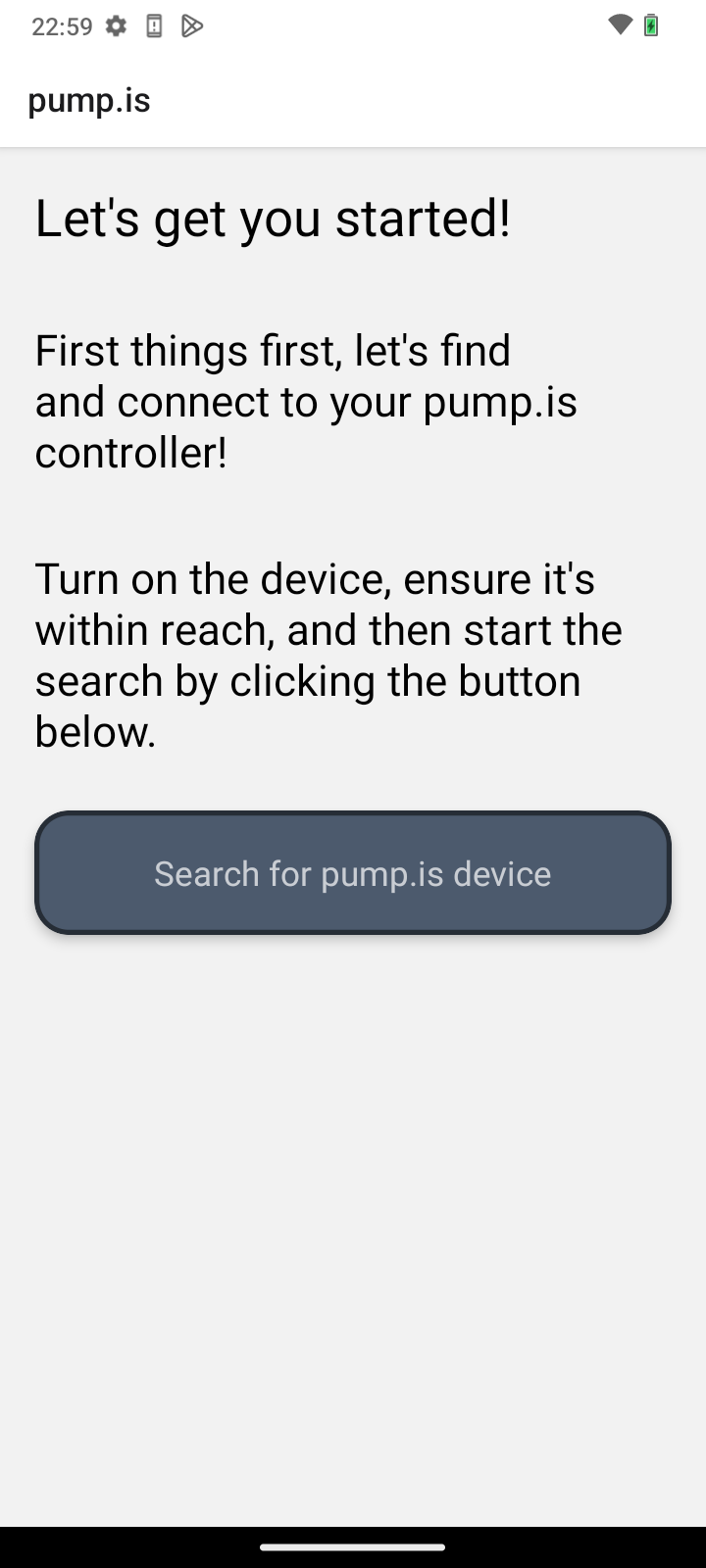
Android
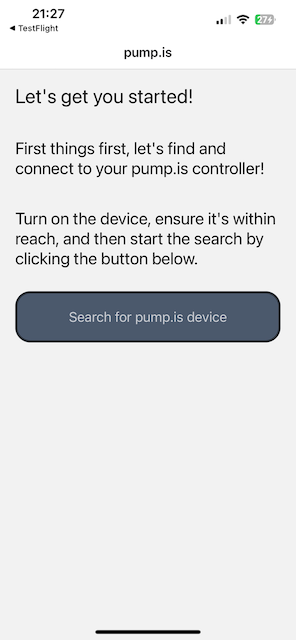
iPhone
Select your device once it appears to bind and connect to the device.
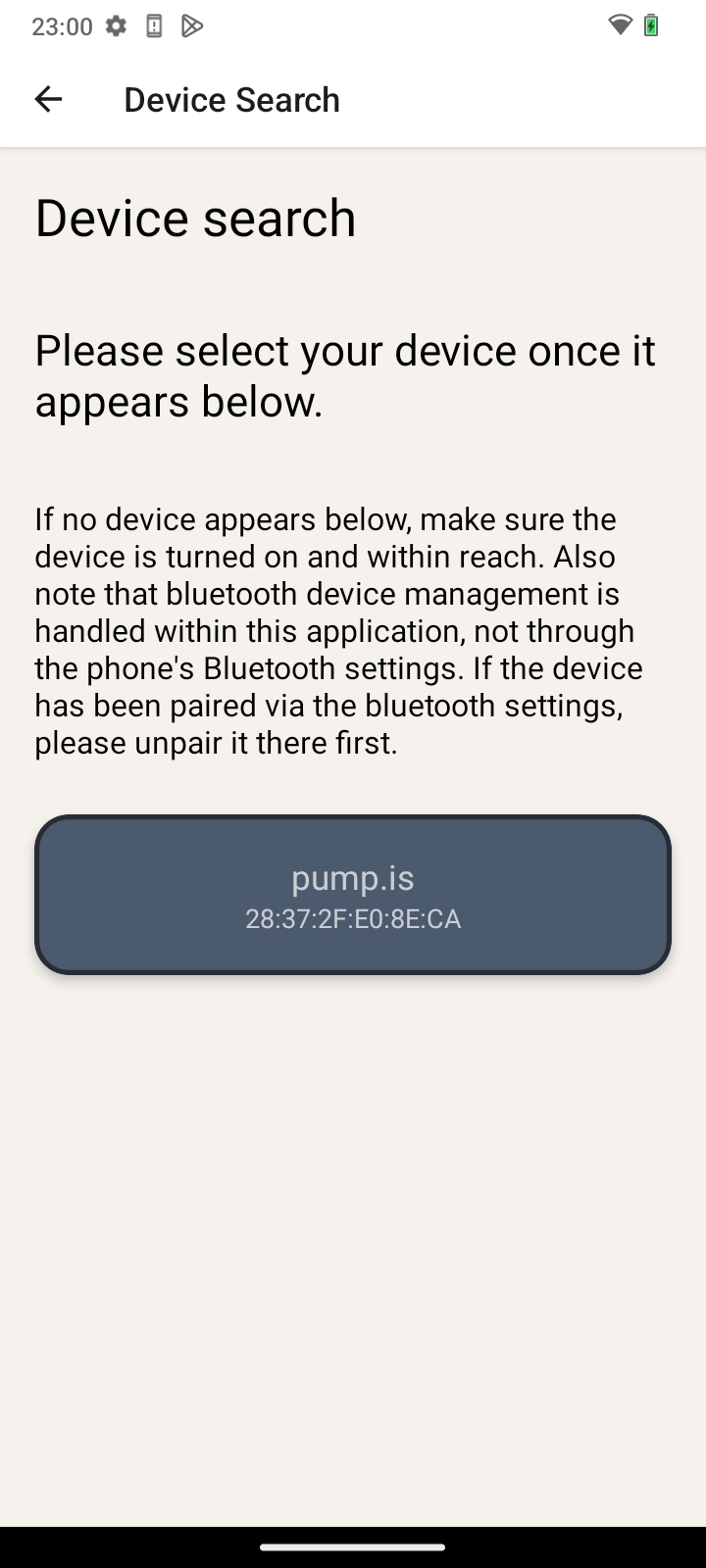
Android
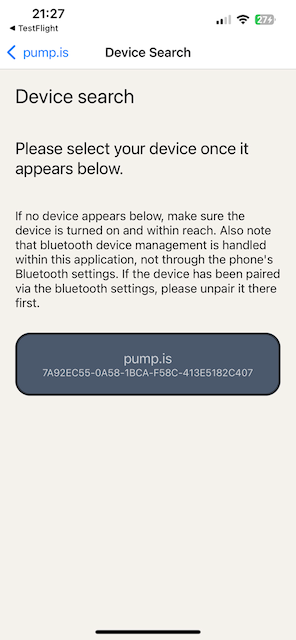
iPhone
If no device appears:
- Verify that the Pump.is CTIS device is turned on and within range.
- Make sure Bluetooth is turned on (and Location Services, on Android)
- Verify that your Pump.is CTIS system is of the latest platform (version 3). Older platforms (pre May 2025) need the legacy app.
- The pump.is device can bind to three devices at the same time, but will stop advertising itself at that point. If no device appears, check whether it’s already bound to three other devices (note that the mobile app on those devices could be in the background and need to be terminated.)
If you’re still having trouble connecting to your device, please contact us at app@pump.is.
You’re done, enjoy!
Once the configuration is loaded, you should see a screen similar to the one below and you’re set to go!
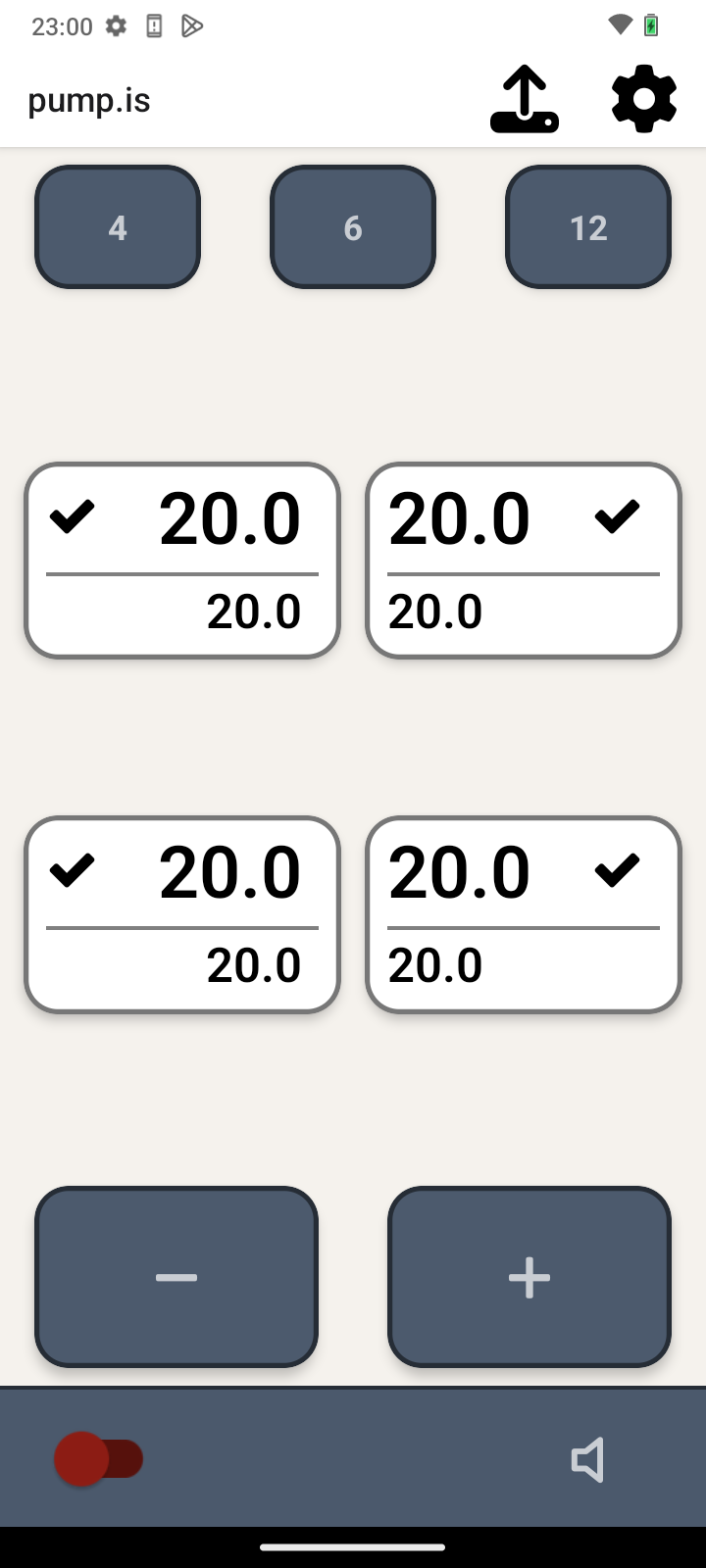
Android
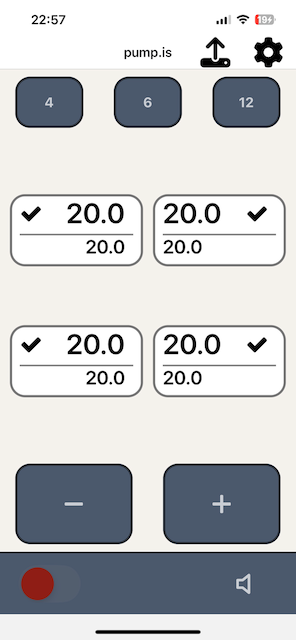
iPhone
Head over to basic usage for an overview of how to get started using the app.
If you have any feedback on this installation guide, please let us know via app@pump.is.